Introduction to our guide for information about computer monitors
When you’re getting ready to buy your new computer monitor, it’s important to think about what you need it for, and you really need to be honest with yourself. If you just browse the internet, watch some Youtube and that’s about it… you really don’t need all the bells and whistles. If you think you might be a graphic designer but probably won’t then don’t go for the 25k HD Ulta Widscreen monitor… ok that isn’t real but you get the picture. If you can really narrow down what you are planning to use your computer for, you will understand what monitor you need. This will in turn save you a lot of money because you won’t be overspending on features that you will never notice. Our guide will give you all the information you need to choose the right monitor for your needs.
The best thing that we have ever done is made a list of the top 5 things, in order of how much time will be devoted to each aspect, as to what you will be doing on the computer. It might sound dumb, but honestly write down what you are going to be doing on the computer. Trust us, this list will be a good reference when the different options start coming out and they say they’re good for gaming but not as good for everyday use or whatever it may be.
Features to Consider for your monitor
When you’re on the lookout for a new computer monitor, there are a few key features that you’ll want to look for. Here is our list of the most important featuires to look for when starting on your monitor journey. This is our high level list, which we will break down in the following paragraphs, but just gives you an idea to kind of anchor your thoughts before we dig into the nitty gritty details.
First, think about the size of the monitor. If you’re going to be doing a lot of work on your computer, you’ll want a larger screen. But if space is limited, you may want to opt for a smaller model.
Next, consider the resolution. A higher resolution means a sharper image, so it’s worth paying extra for a higher-resolution monitor if you can afford it.
Finally, take a look at the connections options. Most monitors these days have HDMI ports, but some also have DisplayPort or DVI connections. Make sure your monitor has the right connections for your computer.
Again, these three are the most basic things to keep in mind, so let’s get into the other features and more in depth discussion about what they are and what they mean for you and your monitor.
LCD vs. LED
Every week there seems to be new monitors or names for the same tech. We are pretty basic guys here so we kind of get LCD and LED… they’re both better than the curved screens we used to use… but let’s get into the tech differences a bit more.
LCD, or liquid crystal display, monitors use a backlight to illuminate the pixels on the screen. The backlight is either fluorescent or CCFL (cold cathode fluorescent lamp). LED, or light emitting diode, monitors also use a backlight to illuminate the pixels, but the backlight is made up of LEDs.
LED monitors have several advantages over LCD monitors. For one, they use less energy, saving you money on your electric bill. They also emit less heat than LCD monitors, so they are cooler to the touch.
Really at the end of the day, if you get a good quality LCD or LED the difference will be minimal…. so on to the next one.
Panel Types
When it comes to computer monitors, there are three main types of panels: TN, IPS, and VA. TN panels are the most common type of panel, and they offer the best response time and lowest price. IPS panels offer the best color reproduction and viewing angles, but they have a higher price tag. VA panels offer the best contrast ratio, but they tend to have slower response times.
This is where being honest with what you will be using the monitor for, because each of these panels offer slight benefits over the other option. So again go back to your list and figure out what you will be doing with your monitor and you can choose the best option based on that list.
What are Screen Size, Aspect Ratio & Resolution for a monitor?
When it comes to monitors, the three most important considerations are screen size, aspect ratio and resolution. Here’s a quick guide to help you understand what each of these terms means and how they affect your viewing experience.
Screen size is measured in inches diagonally from corner to corner and is the first thing you’ll want to consider when choosing a monitor.
Aspect ratio is the width-to-height ratio of the display and is typically either 16:9 or 4:3.
Resolution refers to the number of pixels that make up the image on the screen and is typically expressed as a width x height value, such as 1920×1080.
The combination of these three factors will determine how clear and sharp your images look on the monitor.
Aspect Ratios & Common Relative Resolutions
Aspect ratios and common relative resolutions are two important factors to keep in mind when you’re looking to get a new computer monitor. The aspect ratio is the ratio of the width of the screen to the height of the screen, and is typically 16:9 or 4:3. The resolution is the number of pixels that make up the image on the screen, and is typically 1920×1080 or 1280×720. Higher resolutions result in a sharper image, but can also be more demanding on your computer’s graphics card.
And if you are wondering… isn’t 16:9 the same as 4:3 but bigger numbers… don’t worry we thought that too…
What is the difference between 16:9 or 4:3. for monitors
Most monitors have an aspect ratio of 16:9, but some older models have a 4:3 aspect ratio. The difference between these two ratios is the width of the screen. A 16:9 monitor is wider than a 4:3 monitor, so it can display more information on the screen at once. If you’re used to using a 4:3 monitor, you may find that a 16:9 monitor feels wider and takes some time to get used to. However, the extra width can be very useful when working with multiple windows or large files, so again… what are you going to be using the monitor for? We told you that the list sounds silly but would make sense later on… well that time is NOW!
Video Connectors
Still with us? Ok good… now we move onto the video connectors. Nowadays it has slimmed down a lot and HDMI is usually the default ( a commonly only option) but If you’re looking to buy a new computer monitor, you’ll need to know about the different types of video connectors that are available. HDMI, DVI, and VGA are the most common types of video connectors. If you are using the screen to connect to older devices you might actually need a VGA connection, or an adapter… so without further ado here are the three main options that monitors have for their connectors:
HDMI is the most popular type of video connector. It’s used on most high-definition TVs and monitors. HDMI cables can carry both audio and video signals.
DVI is another common type of video connector. It’s often used on computers that have integrated graphics cards. DVI cables can also carry both audio and video signals.
VGA is the oldest type of video connector. It’s been around since the 1980s. VGA cables can only carry video signals, not audio signals.
Should you use a stand or wall mount for your monitor?
When it comes to computer monitors, there are two main types of mounts: stands and wall mounts. So, which is the better option for you? And before you say it , yes we know this isn’t a feature of a monitor….. but this is something you should keep in mind. If you are going to wall mount the monitor, you might be wanting a bigger screen as it takes up less desk space and will be a bit further away than the one you used to have on your desk.
Stands are the more traditional type of mount, and they offer a few advantages. First, they’re generally less expensive than wall mounts ( because they almost always come with your monitor). Second, they’re easier to install – all you need is a screwdriver, and sometimes you don’t even need that as they snap together.

Wall mounts have a few advantages over stands as well. First, they take up less desk space – meaning you have more room for your keyboard and mouse. Second, they’re generally more adjustable than stands, so you can find the perfect viewing angle for your needs.
So, which should you choose? Ultimately, it depends on your needs and budget. If you want a cheap and easy solution, go with a stand, but if you can wall mount your screen, then go for it. The only thing to remember is that if you like to move your screen around, we wouldn’t suggest wall mounting it. I know this is common sense, but it is just a pain to mount and un-mount a monitor… then put it into its stand etc.
Picture Settings & Viewing Modes
Picture settings and viewing modes may seem like a daunting task, but we’re here to help. You’ll want to keep a few things in mind when adjusting your settings. First , think about what you’ll be using your monitor for. If you’re mostly going to be working with text, you’ll want to adjust the brightness and contrast accordingly. If you’re going to be watching videos or playing games, you might want to consider switching to a different viewing mode. Viewing modes are usually found in the display settings of your computer. They allow you to change your monitor’s color temperature and gamma curves to better suit your needs.
There are a few things that you should keep in mind when adjusting your picture settings and viewing modes. The first is what you will primarily use your monitor for, we told you that list is going to come in handy! So again, while these are more of options as far as the monitor can offer it is something you want to keep in mind. DOES the monitor have options that make the monitor have the best possible settings for your workplace/usage.
Conclusion for things to keep in mind before you buy a new monitor
When you’re in the market for a new monitor, there are a few key things to remember before you take the leap and buy a monitor… jeez we wish someone told you to make a list of those things so you wouldn’t forget them and have buyers remorse because your new monitor isn’t giving you what you need….
Once you know what you need from a monitor, it’s time to start shopping around ( with your list ) . Check out reviews online from sites, or you can check out our reviews for the best monitors on Amazon right now, and get ready to upgrade your screen. Honestly, buying a monitor screen is one of the best things you can do for your computing time. If you are like me and had the same old square monitor for the past 6 years… the difference in quality, clarity and pretty much everything else will blow you away.
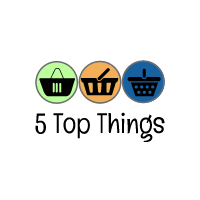



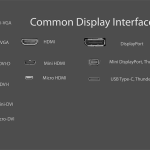
Hello players!!
I recently registered at Glory Casino and have already won several times. I’m pleasantly surprised by the generous bonuses and the quality of service. The working mirror is always available, and the app allows me to play anytime. I recommend it!
Glory Casino impressed me with its service. Convenient site, simple registration, many bonuses. The working mirror is always available, and withdrawals are fast. I play with pleasure, I recommend it to all gambling enthusiasts!
Catch the site where everything is in the best shape! – Glory Casino
how to wager a bonus at Glory Casino
Glory Casino download mirror for today
what to do with bonuses on Glory Casino
Glory Casino email
Glory Casino slot machines
Good profits!
Your comment is awaiting moderation.